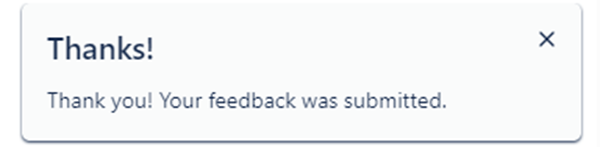Submitting Feedback
Accessing the Feedback Form
You can submit feedback using the form. You can access the form by selecting the “Provide feedback” button on the bottom right-hand side of the screen.
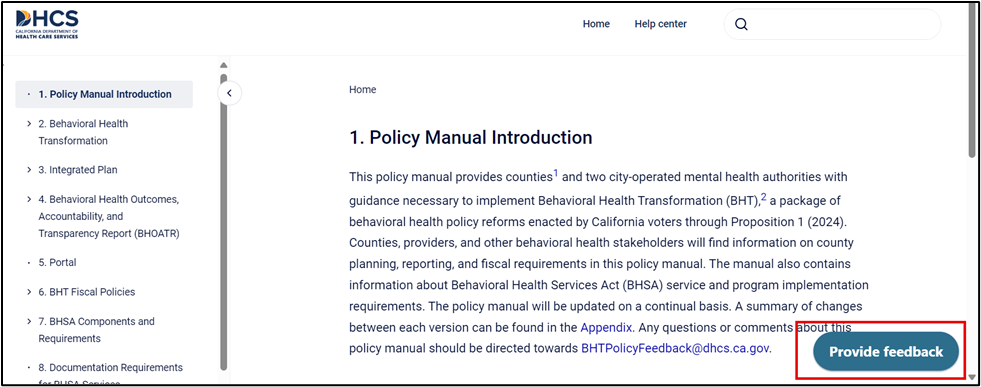
Sharing Feedback
When you open the feedback form, a box will appear on the screen with several dropdowns.
This chart describes each field and its purpose:
Field | Required? | Description |
First Name | No | You can leave your first name |
Last Name | No | You can leave your last name |
Group you represent | Yes | You must indicate which of the following you are representing:
|
Specify the name of your county/city/organization | Yes | You must select one of the options above, you must indicate the county, city, or organization that you represent. |
Section | Yes | You must indicate the Section of the Behavioral Health Transformation Draft Policy Manual you are sharing feedback on. This helps to tie your feedback to the correct policy section. |
Sub-Section | Yes | You must indicate the Sub-Section of the Behavioral Health Transformation Draft Policy Manual you are sharing feedback on. This helps to tie your feedback to the correct policy sub-section. |
Feedback | Yes | You must leave your feedback in this section. The character limit for the feedback form is 32,767. If you want to share attachments or have feedback related to the website, you can e-mail BHTPolicyFeedback@dhcs.ca.gov. |
Your contact e-mail | Yes | You must leave a contact email. The Department of Health Care Services (DHCS) will only use this email address to contact you if there is a follow-up question about your feedback. |
Submitting Feedback
Once you have filled out the feedback form, you must select the “Send” button to submit your feedback. You can submit feedback on every page of the BHT Draft Policy Manual.

Important: Once you open the feedback form, you must submit your feedback before going to another webpage. If you open another webpage without selecting the “Send” button, your feedback will not be submitted, and your draft will not be saved.
Once you have submitted feedback, a “Thank you” message will display on the screen. This confirms your feedback submission. You cannot view or edit feedback once submitted. If you need to reference your feedback later, consider saving them separately.